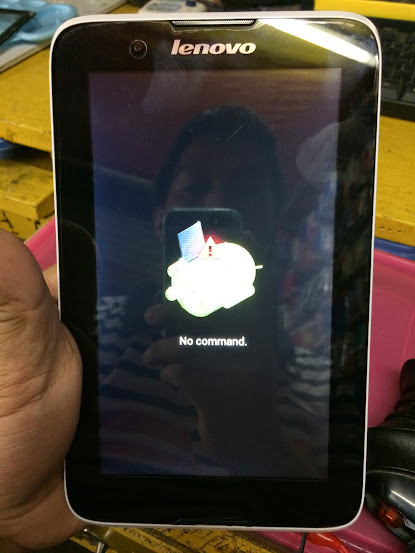Thursday, June 30, 2016
Cherry Mobile Flare S2 How To Flash with Firmware [Guide]
Cherry Mobile Flare S2 How To Flash with Firmware [Guide]
TOOLS:
Micro USB
Complete MTK Drivers http://d-h.st/D0y
SP Flash tool https://drive.google.com/uc?id=0BwSi...lFtdUJibTc5QXc
Stock ROM http://adf.ly/5724890/https://mega.co.nz/#!1FRnlSDA!9q9OPC...qftvgK5oR8-DZ0
Procedures:
1.Open folder SP_Flash_Tool_v5.1352.01
2.Click Scatter-loading
Labels:
CHERRY MOBILE,
DOWNLOAD,
FIRMWARE,
TIPS & HOW-TO
How To Flash Cherry Mobile Sonic On Stock Firmware Using Sp Flash Tools
How To Flash Cherry Mobile Sonic On Stock Firmware Using Sp Flash Tools
Here's How
Proceed Flashing via SP Flash Tool
DOWNLOAD Tools,Firmware etc... below:
SP Flash Tool HERE
Sonic Firmware HERE
USB Driver HERE
1. Install USB drivers
2. Extract Sonicstockrom.zip
3. Extract SPflashtool.rar file run SP Flash Tool v3.1222.00.exe(run as admin for win7)
4. Select "Scatter-Loading" button and locate MT6575_Android_scatter.txt
5. Once loaded Select "Download"
6. Then turn off phone and remove battery, put back battery then hold volume down then plug the USB Cable Wait Until Detected and Finish Flashing.
Labels:
CHERRY MOBILE,
DOWNLOAD,
FIRMWARE,
TIPS & HOW-TO
Polaroid Board ID:ELINK-MC706 Firmware Download Link
Polaroid Board ID:ELINK-MC706 Firmware [Download Link]
Flash your Polaroid Board ID:ELINK-MC706 if you experiencing boot loop in program like hangs or freezes and especially hang in Android Logo,or worse case scenario your Polaroid Board ID:ELINK-MC706 is Soft bricked.
If you have a problem mention above you came to right place because I want to Share here the firmware of this Polaroid Board ID:ELINK-MC706.
Here's What To do:
2.After Finish Downloading,Open Sp Flash Tool
3.Load Scatter File
4.Click Download
5.Hold Volume Down and Connect USB Cable (Must Be Turn-Off)
6.Wait Until Complete Flashing
7.Turn-it on(If you do it correctly,you can use your tablet back to normal.
That's It
Software Update for Superion
Download the software update.
Extract the ZIP file
Copy the file FM6-316R-0-5019-A01.nb0 to your SD card. Make sure it is placed in the root folder (not saved in a folder)
Rename the file FM6-316R-0-5019-A01.nb0 to firmware.nb0
Insert the SD card to your device.
To enter bootloader mode, press and hold the volume up & down buttons+ power button until you see several options
appearing on your screen.
Select the option 'Download nb0 from SD card' using the volume buttons to select. Press the power button to confirm.
Upgrade will start. You can see the progress of the update while you wait. Your Cherry Mobile Superion is now updated to its latest software.
Extract the ZIP file
Copy the file FM6-316R-0-5019-A01.nb0 to your SD card. Make sure it is placed in the root folder (not saved in a folder)
Rename the file FM6-316R-0-5019-A01.nb0 to firmware.nb0
Insert the SD card to your device.
To enter bootloader mode, press and hold the volume up & down buttons+ power button until you see several options
appearing on your screen.
Select the option 'Download nb0 from SD card' using the volume buttons to select. Press the power button to confirm.
Upgrade will start. You can see the progress of the update while you wait. Your Cherry Mobile Superion is now updated to its latest software.
Find out More here>Cherry Mobile Downloads
Labels:
CHERRY MOBILE,
DOWNLOAD,
FIRMWARE
iOS 8.4 Released [IPSW Download Links]
Apple has released iOS 8.4 for compatible iPhone, iPad, and iPod touch devices. The version most prominently features the inclusion of a redesigned Music app with the Apple Music service, a streaming music and radio feature with a separate monthly fee. iOS 8.4 also includes a few minor bug fixes and improvements to iBooks and the operating system itself, complete release notes for iOS 8.4 are repeated below.
Always backup the iOS device to iCloud or iTunes before updating system software.
Download & Install iOS 8.4
The simplest way to download and install iOS 8.4 is through the Software Update mechanism on the iPhone, iPad, or iPod touch.
Open Settings, go to “General”, then go to “Software Update”
Choose “Download and Install” when the iOS 8.4 update becomes available
Users can also choose to install the update through iTunes and a computer, or manually with firmware files. However you choose to install iOS 8.4, do not forget to back up the device beforehand.
iOS 8.4 IPSW Direct Download Links
Direct download links to iOS 8.4 IPSW firmware files are included below, right-click and choose “Save As” and be sure the file has a .ipsw file extension when saving. Using IPSW files to update is not particularly complicated, but it is generally best reserved for advanced users.
iPhone 6
iPhone 5s – GSM
iPhone 5s – CDMA
iPhone 5 – CDMA
iPhone 5 – GSM
iPhone 5c – CDMA
iPhone 5c – GSM
iPhone 4s
iPad Air 2 – Wi-Fi
iPad Air 2 – Cellular
iPad Air – GSM Cellular
iPad Air – Wi-Fi
iPad Air – CDMA
iPad 4 – 4th gen CDMA Cellular
iPad 4 – 4th gen GSM Cellular
iPad 4 – 4th gen Wi-Fi
iPad Mini 3 – Wi-Fi
iPad Mini 3 – Cellular
iPad Mini 3 – (4,9) China model
iPad Mini 2 – Wi-Fi + Cellular
iPad Mini 2 – Wi-Fi
iPad Mini 2 – CDMA
iPad Mini – CDMA
iPad Mini – GSM
iPad Mini – Wi-Fi
iPad 3 Wi-Fi
iPad 3 – GSM
iPad 3 – CDMA
iPad 2 Wi-Fi (2,4)
iPad 2 Wi-Fi (2,1)
iPad 2 – GSM
iPad 2 – CDMA
iPod Touch 5th gen
Most users should update to iOS 8.4 through the OTA software update mechanism.
iOS 8.4 Release Notes
This update introduces Apple Music—a revolutionary music service, 24/7 global radio, and a way for fans to connect with their favorite artists—all included in the redesigned Music app. iOS 8.4 also includes improvements for iBooks and bug fixes.
Apple Music
• Become an Apple Music member to play from millions of songs in the Apple Music catalog, or keep them offline for playback later
• For You: Members can see playlist and album recommendations, handpicked by music experts
• New: Members can find the latest, greatest new music available—direct from our editors
• Radio: Tune in to music, interviews, and exclusive radio shows on Beats 1, play radio stations created by our editors or create your own from any artist or song
• Connect: See shared thoughts, photos, music, and videos from artists you follow, then join the conversation
• My Music: Play from all of your iTunes purchases, songs from Apple Music, and playlists in one place
• Completely redesigned music player that includes new features such as Recently Added, MiniPlayer, Up Next, and more
• iTunes Store: Still the best place to buy your favorite music—one song or album at a time
• Availability and features may vary by country
iBooks improvements and fixes
• Browse, listen and download audiobooks from inside iBooks
• Enjoy the all-new Now Playing feature, designed specifically for audiobooks
• Books that are Made for iBooks now work on iPhone in addition to iPad
• Find and pre-order books in a series right from your library
• Improves accessibility of widgets, glossary and navigation in books made with iBooks Author
• New default Chinese font
• New setting to turn off Auto-Night theme in your library
• Resolves an issue that may have prevented Hide Purchases from working
• Resolves an issue that may have prevented downloading books from iCloud
Other improvements and bug fixes
• Fixes an issue where receiving a specific series of Unicode characters causes device to reboot
• Fixes an issue that prevented GPS accessories from providing location data
• Fixes an issue where deleted Apple Watch apps could re-install
For information on the security content of this update, please visit this website:
http://support.apple.com/kb/HT1222
Always backup the iOS device to iCloud or iTunes before updating system software.
Download & Install iOS 8.4
The simplest way to download and install iOS 8.4 is through the Software Update mechanism on the iPhone, iPad, or iPod touch.
Open Settings, go to “General”, then go to “Software Update”
Choose “Download and Install” when the iOS 8.4 update becomes available
Users can also choose to install the update through iTunes and a computer, or manually with firmware files. However you choose to install iOS 8.4, do not forget to back up the device beforehand.
iOS 8.4 IPSW Direct Download Links
Direct download links to iOS 8.4 IPSW firmware files are included below, right-click and choose “Save As” and be sure the file has a .ipsw file extension when saving. Using IPSW files to update is not particularly complicated, but it is generally best reserved for advanced users.
Downloads:
iPhone 6 PlusiPhone 6
iPhone 5s – GSM
iPhone 5s – CDMA
iPhone 5 – CDMA
iPhone 5 – GSM
iPhone 5c – CDMA
iPhone 5c – GSM
iPhone 4s
iPad Air 2 – Wi-Fi
iPad Air 2 – Cellular
iPad Air – GSM Cellular
iPad Air – Wi-Fi
iPad Air – CDMA
iPad 4 – 4th gen CDMA Cellular
iPad 4 – 4th gen GSM Cellular
iPad 4 – 4th gen Wi-Fi
iPad Mini 3 – Wi-Fi
iPad Mini 3 – Cellular
iPad Mini 3 – (4,9) China model
iPad Mini 2 – Wi-Fi + Cellular
iPad Mini 2 – Wi-Fi
iPad Mini 2 – CDMA
iPad Mini – CDMA
iPad Mini – GSM
iPad Mini – Wi-Fi
iPad 3 Wi-Fi
iPad 3 – GSM
iPad 3 – CDMA
iPad 2 Wi-Fi (2,4)
iPad 2 Wi-Fi (2,1)
iPad 2 – GSM
iPad 2 – CDMA
iPod Touch 5th gen
Most users should update to iOS 8.4 through the OTA software update mechanism.
iOS 8.4 Release Notes
This update introduces Apple Music—a revolutionary music service, 24/7 global radio, and a way for fans to connect with their favorite artists—all included in the redesigned Music app. iOS 8.4 also includes improvements for iBooks and bug fixes.
Apple Music
• Become an Apple Music member to play from millions of songs in the Apple Music catalog, or keep them offline for playback later
• For You: Members can see playlist and album recommendations, handpicked by music experts
• New: Members can find the latest, greatest new music available—direct from our editors
• Radio: Tune in to music, interviews, and exclusive radio shows on Beats 1, play radio stations created by our editors or create your own from any artist or song
• Connect: See shared thoughts, photos, music, and videos from artists you follow, then join the conversation
• My Music: Play from all of your iTunes purchases, songs from Apple Music, and playlists in one place
• Completely redesigned music player that includes new features such as Recently Added, MiniPlayer, Up Next, and more
• iTunes Store: Still the best place to buy your favorite music—one song or album at a time
• Availability and features may vary by country
iBooks improvements and fixes
• Browse, listen and download audiobooks from inside iBooks
• Enjoy the all-new Now Playing feature, designed specifically for audiobooks
• Books that are Made for iBooks now work on iPhone in addition to iPad
• Find and pre-order books in a series right from your library
• Improves accessibility of widgets, glossary and navigation in books made with iBooks Author
• New default Chinese font
• New setting to turn off Auto-Night theme in your library
• Resolves an issue that may have prevented Hide Purchases from working
• Resolves an issue that may have prevented downloading books from iCloud
Other improvements and bug fixes
• Fixes an issue where receiving a specific series of Unicode characters causes device to reboot
• Fixes an issue that prevented GPS accessories from providing location data
• Fixes an issue where deleted Apple Watch apps could re-install
For information on the security content of this update, please visit this website:
http://support.apple.com/kb/HT1222
SKK Mobile Charm V1.0 Firmware Download Link
Hello guys!!!
Below is the Download link of SKK Mobile Charm V1.0 firmware,which you can use to revive your SKK Mobile Charm V1.0.
Use this firmware to solve this following problem you may encounter in your SKK Mobile Charm V1.0 like hang in logo,hangs,freezes and especially dead boot.
First thing first,Download all files below and extract it in your folder in desktop to easily navigation.
Download
SKK Mobile Charm V1.0 FirmwareSP Flash Tools V5.1343.1
SP Flash Tools V5.1424.00
How To Flash
1.Open SP Flash Tools
2.Now,Load Scatter file that can be found in SKK Charm V1.0 folder
3.Now,Click on Download to begin flashing process
4.Now,this time connect your phone to USB Cable while pressing Volume Down or Volume Up.(Phone must be OFF)
5.Flashing now should start and if success you can see a dialog window Download Ok.
That's It!!!
Labels:
DOWNLOAD,
FIRMWARE,
FLASHING,
SKK MOBILE,
TIPS & HOW-TO
Huawei Ascend Y220-U10 Firmware Download Link
Below is the direct download link of the firmware of Huawei Ascend Y220-U10.
The extracted folder contains firmware,drivers and flash tools.
Note:Your Phone should have at-least 50-70 percent of battery to complete the flashing process.
How To Flash Firmware using SP Flash Tools
1.Download and extract the stock firmware on your PC.(Recommended in desktop to easily navigation)
2.After extracting you will find the SP Flash Tool,Firmware and Drivers.
3.Install the USB Drivers(skip if the drivers already installed)
4.Open the SP Flash Tools and load the scatter files from the firmware folder.
5.Now,click on download button to begin the flashing process
6.Now,Connect your phone to the computer using USB Mini Cable,after connecting it Press Volume Down or Volume Up key,so that your computer will easily detect your phone.
7.Once the Flashing is complete,a green ring will appear.
8.Close the SP Flash tool on your computer and disconnect your phone from the computer.
9.Your phone now should be Powered and you can now use it normally!!!
That's It!!!!
The extracted folder contains firmware,drivers and flash tools.
Note:Your Phone should have at-least 50-70 percent of battery to complete the flashing process.
Download:
Huawei Ascend Y220-U10How To Flash Firmware using SP Flash Tools
1.Download and extract the stock firmware on your PC.(Recommended in desktop to easily navigation)
2.After extracting you will find the SP Flash Tool,Firmware and Drivers.
3.Install the USB Drivers(skip if the drivers already installed)
4.Open the SP Flash Tools and load the scatter files from the firmware folder.
5.Now,click on download button to begin the flashing process
6.Now,Connect your phone to the computer using USB Mini Cable,after connecting it Press Volume Down or Volume Up key,so that your computer will easily detect your phone.
7.Once the Flashing is complete,a green ring will appear.
8.Close the SP Flash tool on your computer and disconnect your phone from the computer.
9.Your phone now should be Powered and you can now use it normally!!!
That's It!!!!
Labels:
FIRMWARE,
FLASHING,
HUAWEI,
TIPS & HOW-TO
Wednesday, June 29, 2016
SKK Glimpse 2+ Firmware Download Links
Below is the Download link of this phone called SKK Glimpse 2+ which you can use to flash your phone using SP Flash Tool.
Flash the Firmware using SP Flash Tool if your phone stuck on logo and even boot loop situation can fix by using this firmware.
1.Download all necessary files below.(Extract in desktop using Extractor Software)
2.Make sure Drivers of your phone properly installed in your PC
3.Now,Open SP Flash Tool.(see the image)
4.Load Scatter Files by clicking scatter-loading and browse the scatter files where did you put in step 1.
5.Now,Switch to Advance Mode[press Ctrl+Alt+V] and follow what shown in the images.
6.After finish format,Click Download.(as shown in the image)
7.This time,Connect your phone while it is turn-off
8.Wait until flashing Complete
9.There should be a check will come-out after finis flashing and finally check your phone if back to normal now.
Download:
SKK Glimpse 2+ Firmware
Drivers Auto Installer
SP Flash Tool
PASSWORD: mobstar28
Thanks to the original uploader mobstar28 of gsmsandwich.com
[Source]
Flash the Firmware using SP Flash Tool if your phone stuck on logo and even boot loop situation can fix by using this firmware.
Instructions:
1.Download all necessary files below.(Extract in desktop using Extractor Software)
2.Make sure Drivers of your phone properly installed in your PC
3.Now,Open SP Flash Tool.(see the image)
4.Load Scatter Files by clicking scatter-loading and browse the scatter files where did you put in step 1.
5.Now,Switch to Advance Mode[press Ctrl+Alt+V] and follow what shown in the images.
6.After finish format,Click Download.(as shown in the image)
7.This time,Connect your phone while it is turn-off
8.Wait until flashing Complete
9.There should be a check will come-out after finis flashing and finally check your phone if back to normal now.
Download:
SKK Glimpse 2+ Firmware
Drivers Auto Installer
SP Flash Tool
PASSWORD: mobstar28
Thanks to the original uploader mobstar28 of gsmsandwich.com
[Source]
Labels:
DOWNLOAD,
FIRMWARE,
SKK MOBILE,
TIPS AND HOW-TO
Cherry Mobile Amethyst Firmware Download Link
You need this firmware/stock rom if you have encountered this kind of problem in your phone.Listed Below
1.Hang in logo
2.Rebooting
3.Bootloop
4.Dead Phone But detected in PC
Some firmware files may be zipped. Please use either WinRAR or 7-Zip to extract. If a firmware file has been divided into multiple parts, use either program to combine into a single file.
1.Hang in logo
2.Rebooting
3.Bootloop
4.Dead Phone But detected in PC
Some firmware files may be zipped. Please use either WinRAR or 7-Zip to extract. If a firmware file has been divided into multiple parts, use either program to combine into a single file.
Downloads:
VCom Drivers
Drivers Auto Installer
Sp Flash Tools
Sp Flash Tools
After finish downloading all files put in one folder in desktop to easily navigate the files.
If you using Window 7 OS
Connect your phone in PC using Micro USB Cable in turn-off mode and open Drivers Auto Installer and run the install-window batch file.Like shown in the image.
3. If the driver is successfully installed MediaTek DA USB VCOM will appear in the New Hardware Wizard...
Drivers Auto Installer
Sp Flash Tools
Sp Flash Tools
After finish downloading all files put in one folder in desktop to easily navigate the files.
Installing Drivers
First thing first,Before you can flash/install rom in your phone you must secure first that your phone is detected in your PC.If you using Window 7 OS
Connect your phone in PC using Micro USB Cable in turn-off mode and open Drivers Auto Installer and run the install-window batch file.Like shown in the image.
The drivers will automatically installed in your PC.
If You using Window XP
Connect your phone in PC using Micro USB Cable in turn-off mode while pressing Volume Up or Volume Down.This will detect and look for the driver.
1. This is the first time that you will connect your phone and it will search for the correct driver.
2. Check include this location ... ... and click on browse. Look for USB VCOM Driver and Click on 2K_XP_COM folder if you are using Windows XP or Win7 for Windows 7 and then press OK when you are done picking the right folder for the driver.
Flashing/Install new Firmware/Stock ROM
1.Open Sp Flash tool
2.Click Scatter-loading and browse for MT6572_Android_scatter
3.Now,Click Download and connect your phone while power off.
4.When successfully connected the progress bar will run and change it colors and wait until you dialog window saying Download Ok.
Some workarounds:
If you encounter PMT_Changed error here is what you do:
In Older Version of FlashTool
Load the scatter file
Click in Format (a new menu will popup)
Make sure that you select Format whole flash except bootloader then press OK
Connect your phone in bootmode (Turn off your device then hold Volume UP or VOLUME DOWN then insert USB)
It should detect your phone and continue to flash.
Then Click Download to fully flash your phone.
Hard Reset your phone after flashing.
In Latest version of Flashtool
Load the scatter file
Choose Format + Download (Underneath Scatter-loading file)
Then Click Download and wait until it is done flashing
For Invalid IMEI:
Your Phone/Tablet must be rooted first
Restore yong IMEI in MTKDroidTools version 2.5.3. You will have this error when you format your phone in Flashtool as I had experienced. To restore download MTKDroidTools version 2.5.3 After you extract the file. Open the green robot, you must enable the usb debugging in your phone. It is usually located in Settings>Devoloper Mode then look for usb debugging. After enabling it. Connect your phone in your computer then in MTKDroidTool click on ROOT. Wait for it to finish, then Click in IMEI/NVRAM, input 15 number in each box. Then click REPLACE. Then click Reboot or you can manually turn off your phone. Then turn your phone on again. You can see that you have fully restored your IMEI.
Don't Forget to like us on Facebook and Follow us on Google+
Labels:
CHERRY MOBILE,
DOWNLOAD,
FIRMWARE,
TIPS AND HOW-TO
Alpha Morph specs
Cherry mobile Alpha Morph specs
CPU: 1.3 Ghz Quad Core Intel Z3735D
Display: 10 inches Full IPS HD Display 1280 x 720p
GPU: Intel HD Graphics 7th Generation
ROM: 32 GB (Expandable up to 64Gb)
RAM: 2GB RAM
Camera(Front): 2 Megapixel with BSI
Camera(Main): 2 Megapixel (Autofocus) LED Flash
Operating System: Windows 8.1 OS
Battery Life 8,000mAh
Others: WIFI Bluetooth
USB OTG Support
>>>>>>>>>>>>>PRICE HERE<<<<<<<<<<<<<<<<<<
Tuesday, June 28, 2016
Cherry Mobile Nova Firmware Update
Cherry Mobile Nova Firmware Update
This is the Specifications:
AppearanceScreen Type: TFT HVGA Capacitive
Dimensions: 114.9 x 56.8 x 12.6 mm
Weight: 114g
Network
Single SIM 900 1900 2100
Entertainment
Multimedia player
MP3
Loudspeaker
Games
Camera
Camera: Yes
5MP
Data Connectivity
Wi-Fi
GPRS
EDGE
MMS
Bluetooth
USB Port
Memory
Internal memory:
ROM: 512MB
RAM: 256MB
Expansion Slot:
microSD, up to 32GB
CPU
Qualcomm Android Froyo 2.2
Battery
1230 mAH
Camera: Yes
5MP
Data Connectivity
Wi-Fi
GPRS
EDGE
MMS
Bluetooth
USB Port
Memory
Internal memory:
ROM: 512MB
RAM: 256MB
Expansion Slot:
microSD, up to 32GB
CPU
Qualcomm Android Froyo 2.2
Battery
1230 mAH
Here's what to do:
Download the Software Update.
Extract the zip file on a folder in your PC.
Run setup.exe
Wait for the SUT set up wizard window to appear
Click 'Next'
Select 'Just me' and click 'Next'
Click 'Next' to start the installation
Click 'Close' to finish set up. Wait for the Software Update Tool to appear.
Connect the phone to your PC via USB cable
When the phone is connected, click 'Next'
Upgrade will start. You can see the progress of the update while you wait. Your Cherry Mobile Nova is now updated to its latest software.
Extract the zip file on a folder in your PC.
Run setup.exe
Wait for the SUT set up wizard window to appear
Click 'Next'
Select 'Just me' and click 'Next'
Click 'Next' to start the installation
Click 'Close' to finish set up. Wait for the Software Update Tool to appear.
Connect the phone to your PC via USB cable
When the phone is connected, click 'Next'
Upgrade will start. You can see the progress of the update while you wait. Your Cherry Mobile Nova is now updated to its latest software.
Labels:
CHERRY MOBILE,
DOWNLOAD,
FIRMWARE
MyPhone Ocean Lite Firmware Download Link And How To Hard Reset And How To Flash Firmware Using Sp Flash Tool
MyPhone Ocean Lite Specs
Android 4.2 Jelly Bean4-inch capacitive display (480×800 WVGA), ~233ppi
1GHz dual core MediaTek MT6572M processor
Mali-400 MP1 GPU
microSD support up to 32GB
3.2-megapixel main camera, with fixed focus and LED flash
0.3-megapixel (VGA) front camera
Wi-Fi 802.11 a/b/g/n, Wi-Fi hotspot
2G: EDGE, GPRS
No 3G (to be verified)
Bluetooth
GPS, A-GPS
Dual SIM/Dual Standby
You Can Have it for ONLY 2999 Pesos
Download Here
MyPhone Ocean Lite Firmware password-Mobilesupport
How To Flash Firmware Using Sp Flash Tools
1.Download Sp Flash Tool
2.Open SP Flash Tools
3.Load scatter file
4.Then select download only
5.Then click download
6.Insert battery on phone then insert usb cable then until success
7.When Successfully flash you can see a window with check mark
How to Hard Reset Using Hardware Keys
Perform A Hard Reset Using Hardware keys if you forgot your Pattern Password or Any Related Phone Password,By doing this all your data save in phone will completely deleted,so be sure you have already back-up your important data.Make sure also that the battery is fully Charge.
1. Turn OFF your Phone
2. Hold and Press Volume UP,Volume Down and Power Botton (Release all after you see "Up Recovery Menu/Down Fastboot)
3. Press Volume Up to go to Android System Recovery
4.Select "wipe data/factory reset" using Volume Down,Left Sensitive keys to confirm
5.Reboot System
6.Follow on screen to continue using phone
That's It
Something Wrong in my Post Feel Free to Ask using Comment Below!
Labels:
DOWNLOAD,
FIRMWARE,
MY PHONE,
TIPS & HOW-TO
Lenovo A3300-GV Specs, Rooting,Hard Reset,Flashing,Firmware Download Link
Lenovo A3300-GV Specifications
Lenovo A3300-GV ,2G Network EDGE,GSM+Voice Call
Android 4.2
MTK6582 Quad Core 1.3 GHz
1GB Ram -8GB Internal Memory
7 inches 1024 × 600 Display
Camera 2.0 MP (back)+ 0.3 MP (front)
Bluetooth 4.0
WLAN 802.11b/g/n
GPS
Battery 3500 mAh
Details
Download:
Lenovo A3300-GV Firmware password:mobilesupport
Something Wrong In my Post!Feel Free to Comment Below
Enhanced Stereo Speakers
Enjoy an enhanced audio experience for all multimedia including video, games and music. The A7-30’s dual stereo speakers are spaced apart for better stereo effects and oriented toward the front of the tablet for a richer user experience.
Dolby� Digital Plus
Dolby� audio enhancement allows louder, more natural, distortion-free sound – whether you’re listening through headphones or the integrated speakers.
Quad Core Processing
Quad core processing enables better multitasking, delivers a smoother Android experience and eliminates stutter when playing games or HD video.
Complete Connectivity
Micro USB for charging and connecting peripherals, plus a micro SD card slot for convenience and easy storage expandability.
Satellite GPS and Phone Functionality
Never get lost with built in satellite GPS that works offline, and you can even make voice calls with 2G wireless support through a SIM card slot.
7" HD Display
The 7” HD display offers a clear and colorful viewing experience whether indoors or outside.
Pocket Size Comfort
At less than 10mm thin and only weighing 327g the A7-30 is a perfect size for reading, listening to music, and web-surfing – and it can easily slide into a pocket when not in use.
Long Battery Life
The A7-30 offers up to 8 hours of WiFi browsing on a single battery charge.
How To Root Using Vroot
Download & install vRoot latest version on a windows PC.
Have a full backup of your device.
Switch on USB debugging mode on your Android device.
Have updated USB drivers and working properly.
Connect your device to the PC via USB cable.
Stay until vRoot detect your device.
Click ROOT button and relax till vRoot complete the process it self
Here Is My Video!
In Case you forgot your Pattern Password or Any related Password,Peform a Hard Reset Using Hardware Keys will Fix your problem.But keep in mind that by Performing a hard reset will completely delete all save data in your Tablet including messages,contacts and newly Installed Apps.
Here's What To do
1.Turn-Off Tablet
2.Hold and Press Volume up and Power Button until you see Android Lying with Exclamation Points
3.From there Press Power Button to go to Android System Recovery
4.Use Volume down to select wipe data/factory reset,Volume up to enter or confirm
5.Select Yes-delete all user data
6.Reboot System
7.Follow on screen to continue using tablet
In Case you Brick your Lenovo A3300-GV Tablet or Always Hangs and Freeze and Performing a Hard Reset not solving your Problem,Maybe Flashing to Stock Firmware will Fix the Problem.Since this tablet is MTK Chips use Sp Flash Tools,Use Search Button at the Right side of my blog to Download it and Refer to my Previous Post on how to Use Sp Flash Tools.Anyway you can Download the Firmware Below..
Download:
Lenovo A3300-GV Firmware password:mobilesupport
Something Wrong In my Post!Feel Free to Comment Below
Cherry Mobile Magnum 2X Firmware Update Download Link
Cherry Mobile Magnum 2X Specs
1 GHz NVIDIA Tegra 2 Dual Core processorAndroid 2.2 Froyo (upgradeable to 2.3 Gingerbread)
3.8” WVGA capacitive touchscreen (480 x 800 pixels)
Gorilla Glass display8 GB storage, 512 MB RAM, 4GB microSD included
3G, HSDPA 14.4 Mbps
5 MP, 2592х1944 pixels, autofocus
Front facing VGA camera
WiFi/Bluetooth/GPS
Portable hotspot
Li-Ion 1500 mAh battery
Download the software update.
Extract the ZIP file.
Follow the instructions on the Word File "magnum 2x software download manual revised.doc"
Upgrade will start. You can see the progress of the update while you wait. Your Cherry Mobile Magnum 2X is now updated to its latest software.
Software update for Magnum 2X
Download the software update.
Extract the ZIP file.
Follow the instructions on the Word File "magnum 2x software download manual revised.doc"
Upgrade will start. You can see the progress of the update while you wait. Your Cherry Mobile Magnum 2X is now updated to its latest software.
Labels:
CHERRY MOBILE,
DOWNLOAD,
FIRMWARE
Huawei Flash Tools And Firmware Download Link
Huawei Flash Tools And Firmware [Download Link]
Y511-U30 - http://adf.ly/5724890/http://www.mediafire.com/download/kb...owledge%29.zip
Huawei G700-U00 - https://usersfiles.com/im3o91mm8x8v
Y535-COO - http://usersfiles.com/75gwuhp6lu52
Y325-T00 - http://usersfiles.com/c9gv4a4jguv8
huawei g610U00 - https://usersfiles.com/g5h6do69u4gs
Y310-5000 - http://download2144.mediafire.com/bz...er-by-MPPG.pac
Y310S(Y310-T10) - http://pan.baidu.com/share/link?shar...&uk=3943218810 (password - www.ydss.cn)
Y310S Y310-T10 B026 - http://usersfiles.com/wt4v0zo2a6gi
Y320-U01 - https://usersfiles.com/dv2h4qwjzj06
Y500-TOO - http://usersfiles.com/02b7aff9u1da
Y618-T00 - https://usersfiles.com/j3lwu8apso8m
HUAWEI-Y511-T00 - http://usersfiles.com/ccrnxyrb7hio
HUAWEI_Y511-U00 - http://pan.baidu.com/share/link?shar...9C%BA%E5%8C%85 ( Password - mobilehouse )
Y600_u00 - http://usersfiles.com/pufha6jlyzpr
Y220T - http://adf.ly/5724890/http://www.mediafire.com/download/1t.../220T+root.zip
Huawei T8951 - http://adf.ly/5724890/http://www.mediafire.com/download/y6...%80%B8%29+.zip
T8833 - http://usersfiles.com/9yp3vz0s4tz2
t8950 - http://usersfiles.com/dyfnbm6zmrgb
T8830pro - http://usersfiles.com/gqknsnvy7e10
T8951 - http://usersfiles.com/tgxkvdna00df
HUAWEI-G610-U20_V100R001C00B110 - https://usersfiles.com/l59qdtkvf0fb
Huawei G700 - https://drive.google.com/uc?id=0B9ot...jc0ZXNaSHVJU2c
Huawei Y600 - http://pan.baidu.com/s/1pJ8tydX
G730-U00 - http://usersfiles.com/plp4g61yqw73
Huawei t8950 - http://pan.baidu.com/share/link?shar...&uk=1729853023
Huawei U9200 - http://adf.ly/5724890/http://www.mediafire.com/download/z4...ilemdy.com.rar
Huawei G610-U001 - https://docs.google.com/file/d/0B3yK...TXM/edit?pli=1
Huawei G700-U10 - https://usersfiles.com/v47br3n44crq
G510-T10 b138 - https://usersfiles.com/by0ztg3b6cxh
G520-5000 - https://my.pcloud.com/#page=publink&...QvGOq6tQ4mHFHV
Huawei y325 - http://shared.com/9p6ipy0aj5
G610 U15 LA_116 - https://usersfiles.com/n057pml6gfcq
Huawei G610S-U00129 - https://www.hightail.com/download/el...cVhRWUw0WjhUQw
Huawei G700-T00-B124 - http://www.4shared.com/zip/VCEJF_ba/G700-T00-B124.html
Huawei 3C H30-U10(2GB Ram)V100R001CHNC00B118 - http://usersfiles.com/j83ax47i4iv4
All the Credits goes to Benzi Calimutan of Gsmsandwich for comfiling all the Files And to the Original Uploader of this Files!
How To Hard Reset Cherry Mobile Flare S3 and Firmware Download Link
This is How To Hard Reset Cherry Mobile Flare S3!Perform a Hard Reset using hardware keys if you forget any phone password and you cannot access settings to manually reset it.It also fix sometimes hang in logo and force close,But if not fixing the problem,Flashing a new firmware will probably solve the problem.Keep in my mind that by doing this it will reset to factory default settings,Flash new firmware in your Cherry Mobile Flare S3 using Sp Flash Tools.First thing first Let's take a look first the Specification of this phone..
Cherry Mobile Flare S3 Specifications
Android 4.4.2 Kitkat OS
5.0-Inch qHD IPS Display with OGS (540 x 960 Pixels, 220 PPI)
1.3GHz Quad Core Mediatek MT6582 Processor
Scratch Resistant Glass
ARM Mali-400 MP2 GPU
13.0 Megapixel Autofocus Main Camera with BSI Sensor and LED Flash
5.0 Megapixel Front Camera
1GB of RAM
8GB Internal Storage
Expandable up to 64GB via MicroSD
Dual SIM (Regular + Micro)
3G HSPA+, 2G EDGE and GPRS Networks
Wi-Fi and Wi-Fi Hotspot
Bluetooth v3.0
GPS with Assisted GPS
FM Radio
USB OTG Support
3.5mm Audio Jack
Accelerometer
Proximity Sensor
Ambient Light Sensor
1,800mAh Battery
5.0-Inch qHD IPS Display with OGS (540 x 960 Pixels, 220 PPI)
1.3GHz Quad Core Mediatek MT6582 Processor
Scratch Resistant Glass
ARM Mali-400 MP2 GPU
13.0 Megapixel Autofocus Main Camera with BSI Sensor and LED Flash
5.0 Megapixel Front Camera
1GB of RAM
8GB Internal Storage
Expandable up to 64GB via MicroSD
Dual SIM (Regular + Micro)
3G HSPA+, 2G EDGE and GPRS Networks
Wi-Fi and Wi-Fi Hotspot
Bluetooth v3.0
GPS with Assisted GPS
FM Radio
USB OTG Support
3.5mm Audio Jack
Accelerometer
Proximity Sensor
Ambient Light Sensor
1,800mAh Battery
Before we Proceed to flashing new firmware,Let's Perform first Hard reset using hardware keys!
Here's HOW
1.Turn-Off Phone
2.Hold And Press Volume Up and Power Button
3.Use Volume Down to select wipe data/factory reset,Power Button to confirm
4.Select Yes-delete all user data
5.Once the process is complete select “reboot system now“.
6.Follow on screen to continue using Phone
Now if still has problem on software,Proceed to flashing refer to this my Previous Post.
Firmware Download Link
Cherry Mobile Flare S3 FirmwareSp Flash Tools
That's It Very Easy!
Something Wrong in my Post?Feel Free to comment Below!
Don't Forget to Like us on Facebook or Subscribe to us via E-mail
A13 Board ID E79 V1.1 Exact Firmware Download Link
I will Share here the modified Firmware of this Tablet A13 E79 V1.1 thanks to the creator of this firmware Gilbert Clacio Cirio AKA trio of gsmsandwich .
Do flashing of your A13 Tablet if performing a hard-reset is not a option or the USB Debugging is not check so that you cannot use a software to reset to factory defaults.You also need this firmware if your A13 Tablet is not booting or what we called here in Philippines Hang in logo...
You can flash it using Phoenix Card or Livesuit
Download the Firmware:
A13 Board ID E79 V1.1 Exact Firmware
Disclaimer:Always do at your own risk
Do flashing of your A13 Tablet if performing a hard-reset is not a option or the USB Debugging is not check so that you cannot use a software to reset to factory defaults.You also need this firmware if your A13 Tablet is not booting or what we called here in Philippines Hang in logo...
You can flash it using Phoenix Card or Livesuit
Download the Firmware:
A13 Board ID E79 V1.1 Exact Firmware
Disclaimer:Always do at your own risk
A13 Nuclear Board ID:A703 T98 2 201301260 Tablet Firmware [Download Link]
A13 Nuclear Board ID:A703 T98 2 201301260 Tablet Firmware [Download Link]
Download Firmware:
A13 Nuclear Board ID:A703 T98 2 201301260 Tablet Firmware
THIS METHOD CAN SOLVED:
1.forgotten pattern lock
2.TMPA
3.Tablet stuck on ANDROID LOGO
4.Tablet hang on start-up(my tablet problem)
Flash Firmware Using this Software(Select What you Prefer)
Livesuit V1.11
Phoenix Card
POPCOM UPAD 9A:Board ID:F900-MAINBOARD-V1.3.0 Firmware Download Link
POPCOM UPAD 9A:Board ID:F900-MAINBOARD-V1.3.0 Firmware Download Link
Chips:A13
Board ID:F900-MAINBOARD-V1.3.0
Unit Name:POPCOM UPAD 9A
Flash it using Phoenix Card,Download it here
Guide:How to Flash Firmware using Phoenix Card
Download Firmware Here:
POPCOM UPAD 9A:Board ID:F900-MAINBOARD-V1.3.0 Firmware
Chips:A13
Board ID:F900-MAINBOARD-V1.3.0
Unit Name:POPCOM UPAD 9A
 |
| :F900-MAINBOARD-V1.3.0 |
Flash it using Phoenix Card,Download it here
Guide:How to Flash Firmware using Phoenix Card
Download Firmware Here:
POPCOM UPAD 9A:Board ID:F900-MAINBOARD-V1.3.0 Firmware
A13 Board ID TJ-p860-v7.1 Firmware Download Link And How to Flash Firmware Using Phoenix Suit
 |
| Board TJ-p860-v7.1 |
Download:
A13 Board TJ-p860-v8.1 FirmwareHow to Flash Firmware Using Phoenix Suit
1.Install PhoenixSuit by running the installer program PhoenixSuitPacket_v1.0.8.zip (the file name may vary depending on the program version) on your computer. The installer is in Chinese, but it’s quite straightforward pushing next button (situated on the right side) until the installation completes.
2.After finish installing,Open Phoenix suit
3.Click Firmware and Open image as shown in the picture
4.Browse for the Firmware file you downloaded and click open
 |
| Browse for the Firmware file you downloaded and click open |
5.Now,Connect tablet while pressing Volume up and Volume down to USB Cable.Flashing will now start
 |
| Connect tablet while pressing Volume up and Volume down to USB Cable |
6.Once the tablet has entered in flash mode, you should see the dialog and Please click Yes button to allow Format mode.
7.Wait until complete flashing!Your tablet may start configured in Chinese
Labels:
A13,
DOWNLOAD,
FIRMWARE,
TIPS & HOW-TO
Subscribe to:
Comments (Atom)